Configurations
We have made easy to find the required configuration for System Speech, the following configuration are required to allow your System Speech performs dictation, Speak Text, Listening you.
When System Speech is not enabled on your computer(not on the app) you will see the following error when you press Listen me button
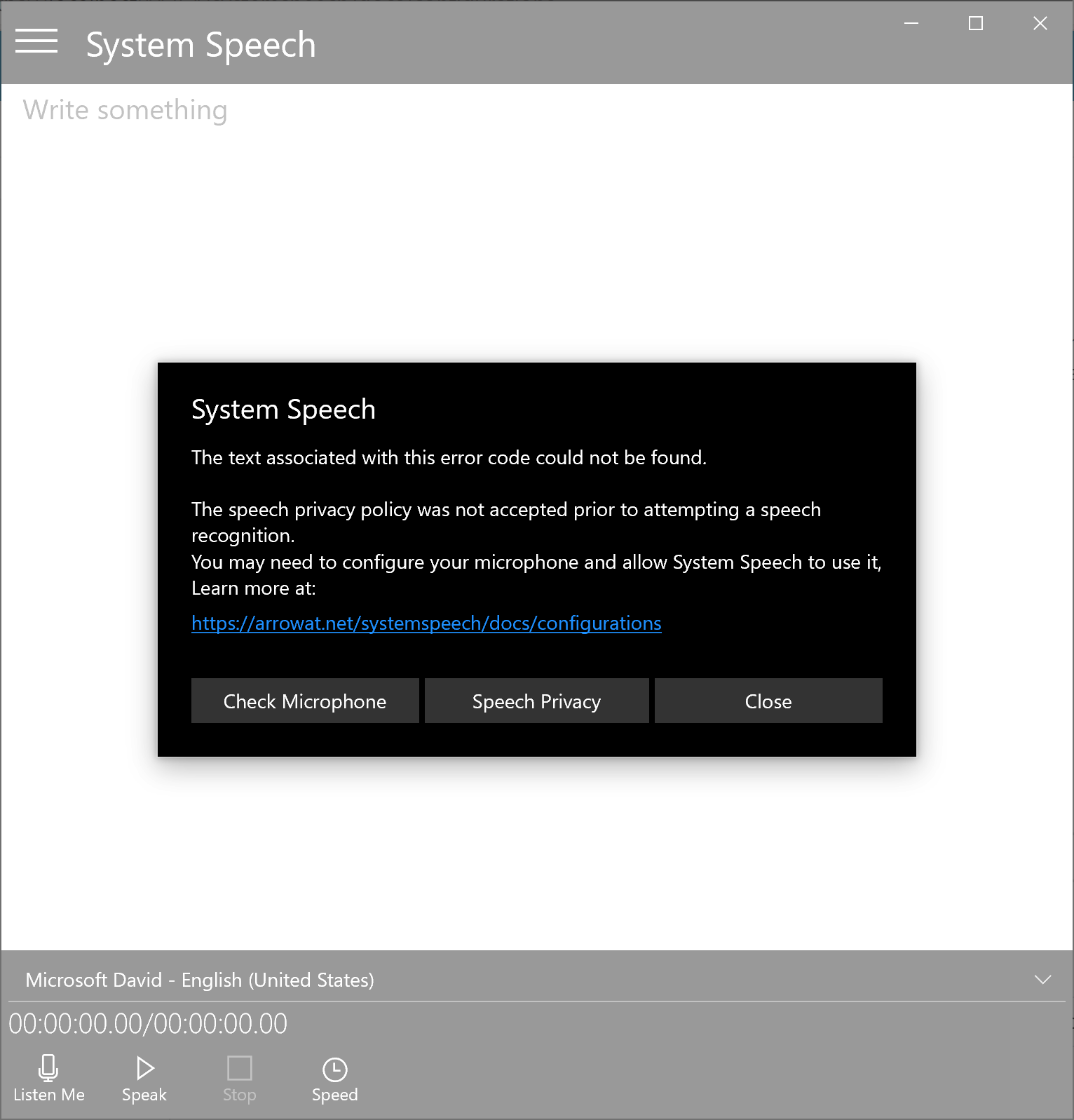
There are 2 configurations needed on Windows 10 to allow the app perform Listening Me feature.
1- Check Microphone
Check if the Microphone is Turned On on the device. and System Speech has access to it. We have made easy to navigate to the Microphone configuration on your Windows 10 device. When you press the Listen me button, if the Microphone is not enabled or System Speech app doesn't have access to it you will get the following error.
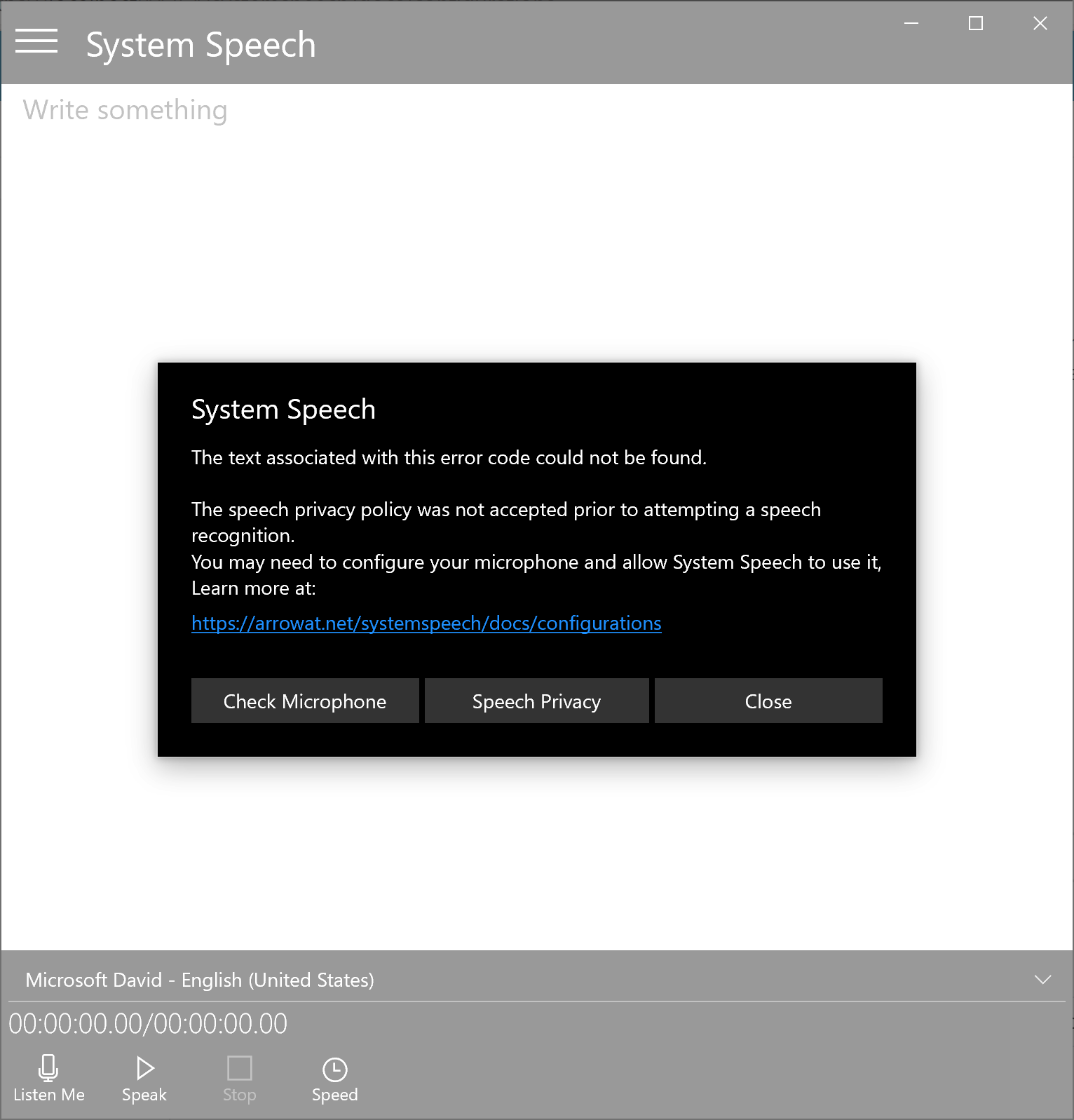
To check the Microphone Click the button Check Microphone.
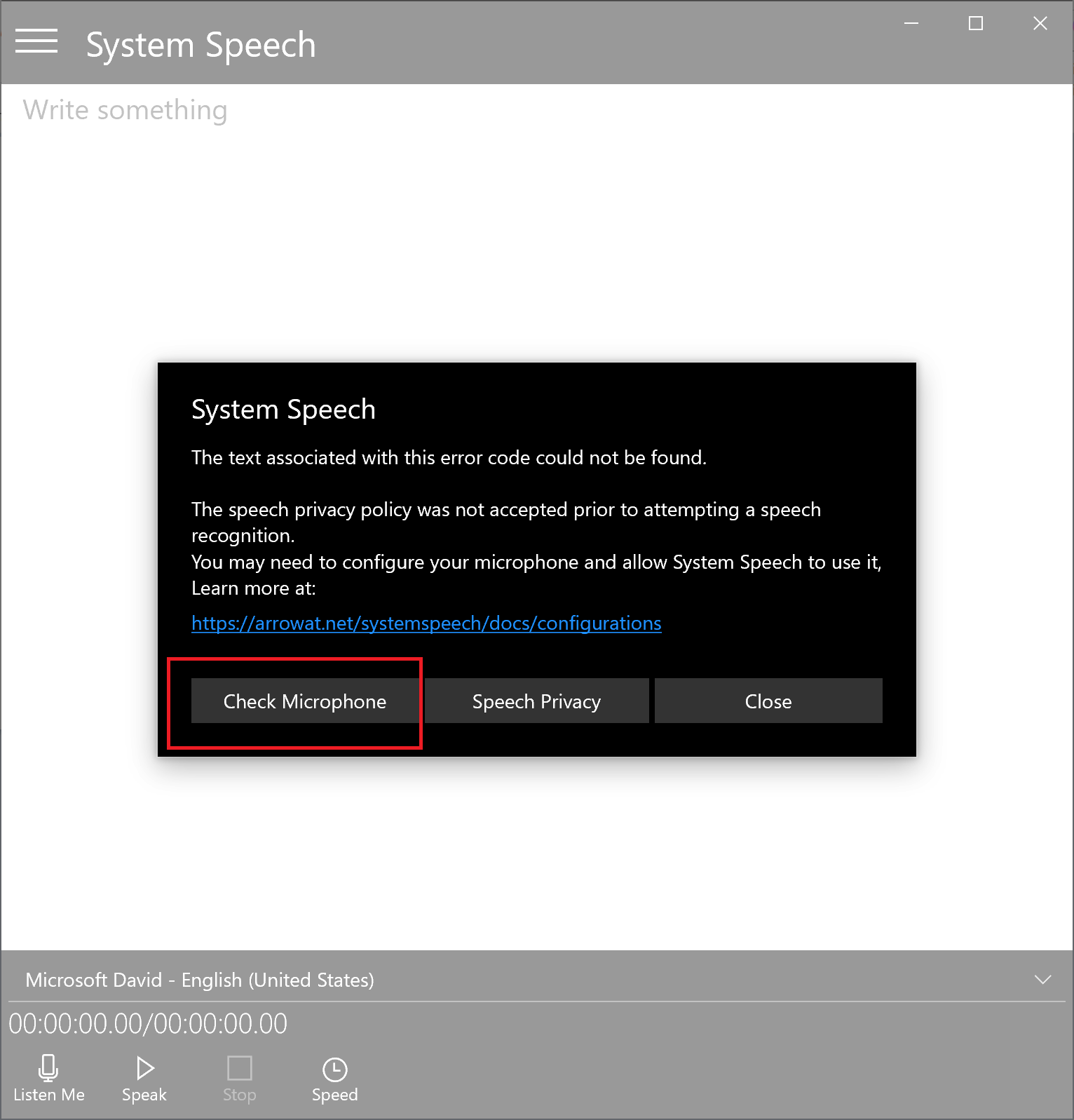
Once you have clicked the Check Microphone button the Windows 10 Microphone setting page will be open.
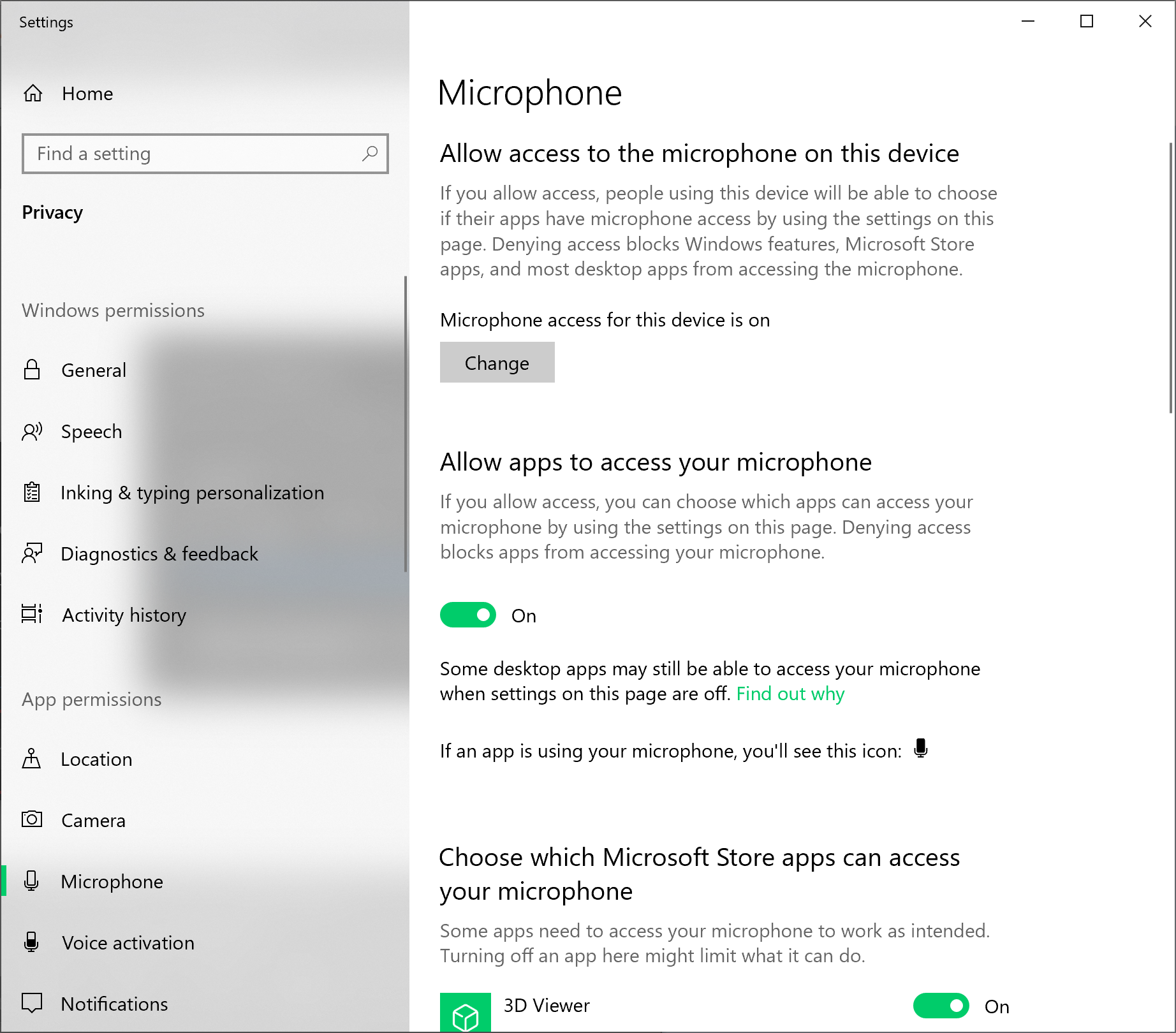
Make sure the Microphone is Turned On and System Speech is allowed to access it.
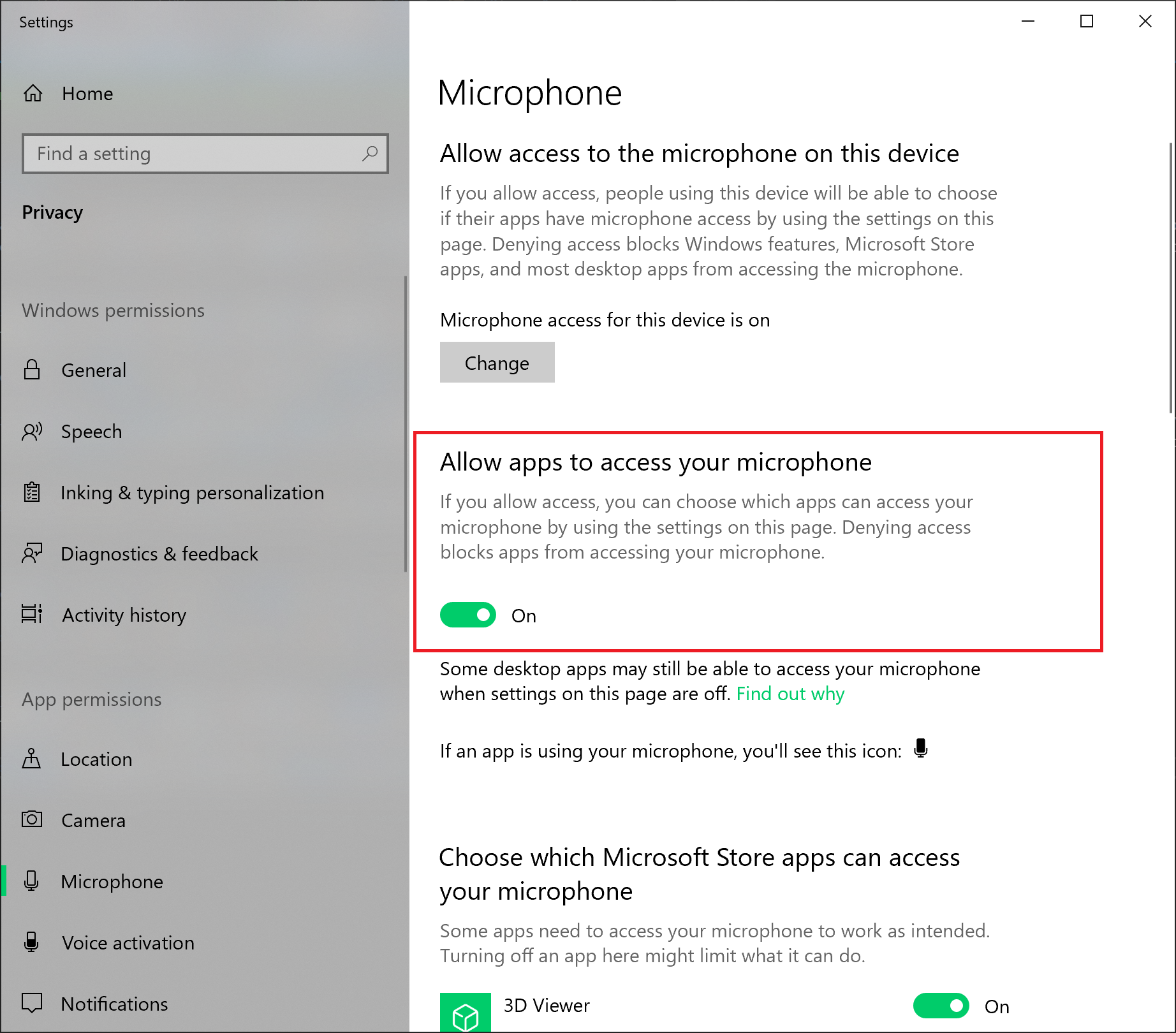
Scroll down and look for System Speech app from the list and Turn On the microphone access.
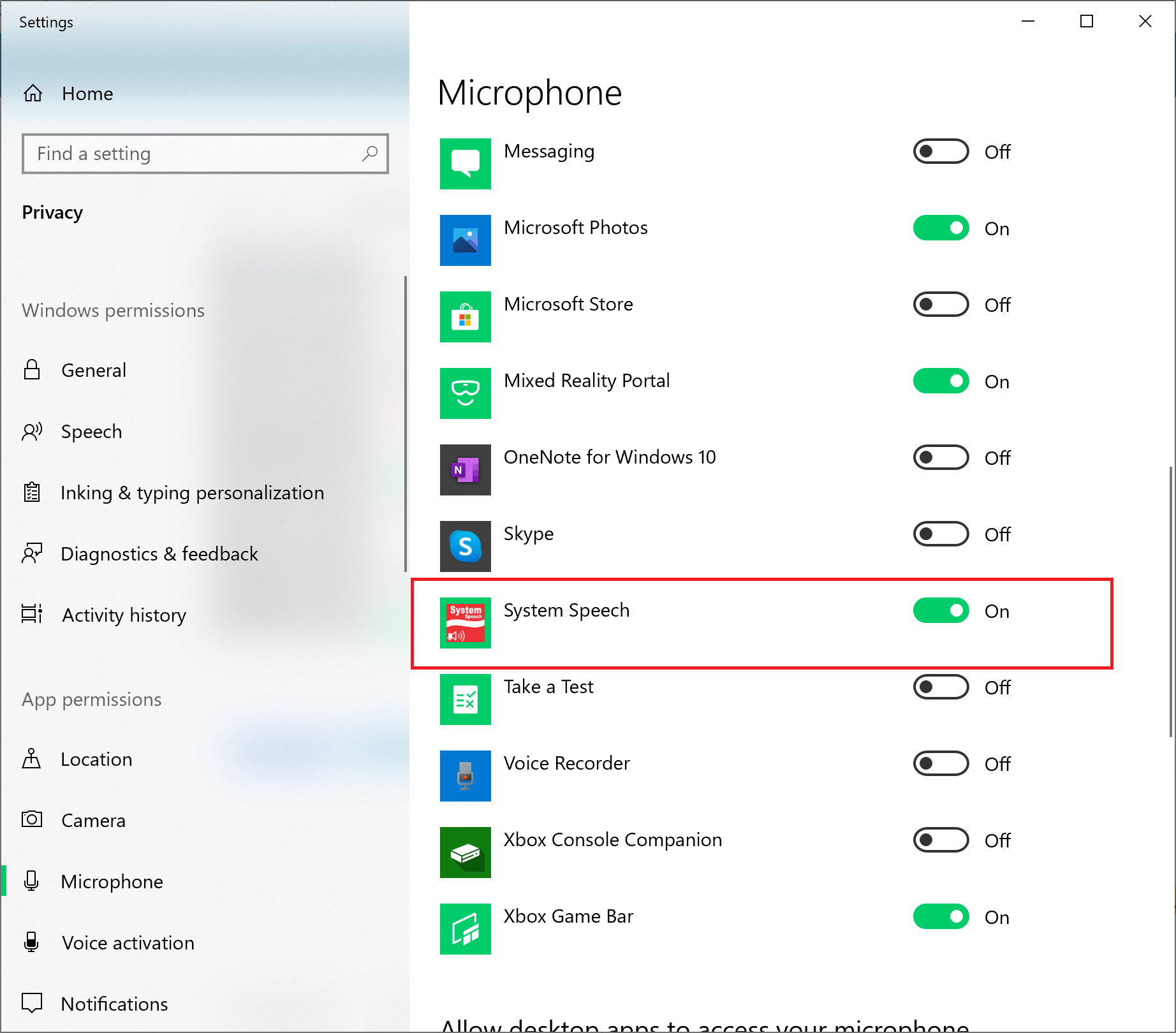
2- Speech Privacy
Check if the Speech Privacy is Turned On on the device. We have made easy to navigate to the Speech Privacy configuration on your Windows 10 device. When you press the Listen me button, if the Speech Privacy is not enabled you will get the following error.
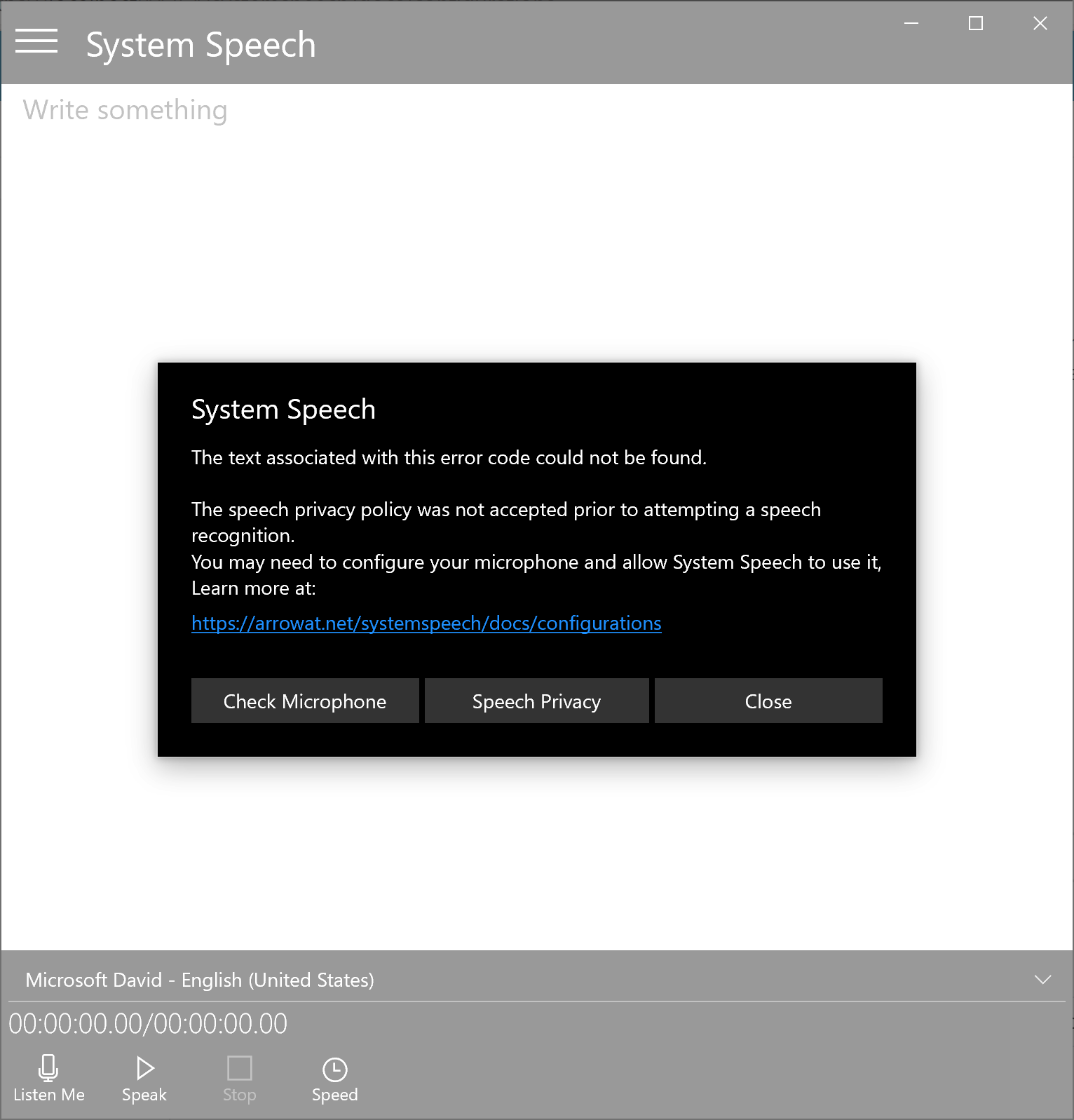
To check if the Speech Privacy is turned on Click the button Speech Privacy.
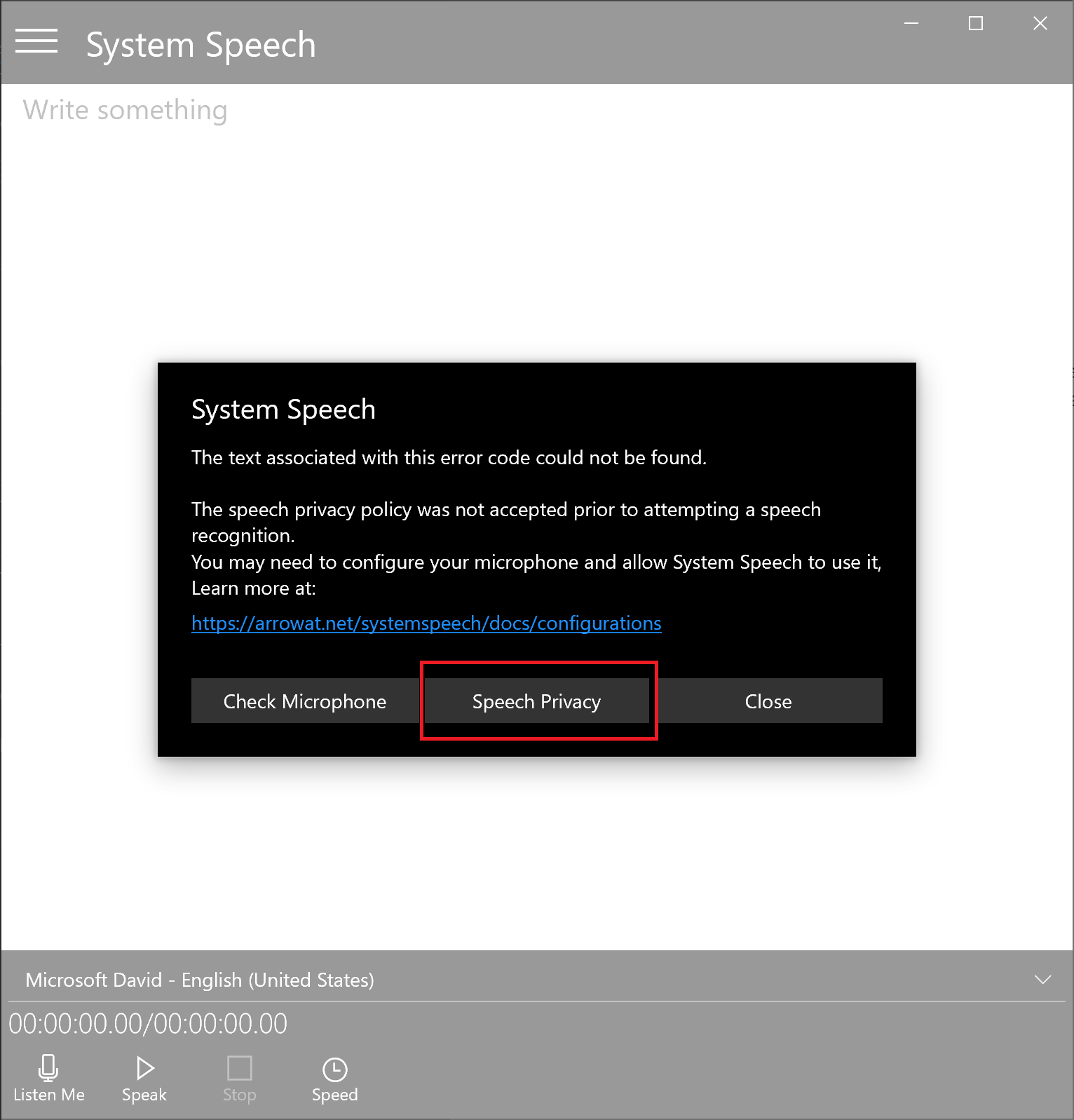
Once you have clicked the Speech Privacy button the Windows 10 Speech Privacy setting page will be open.
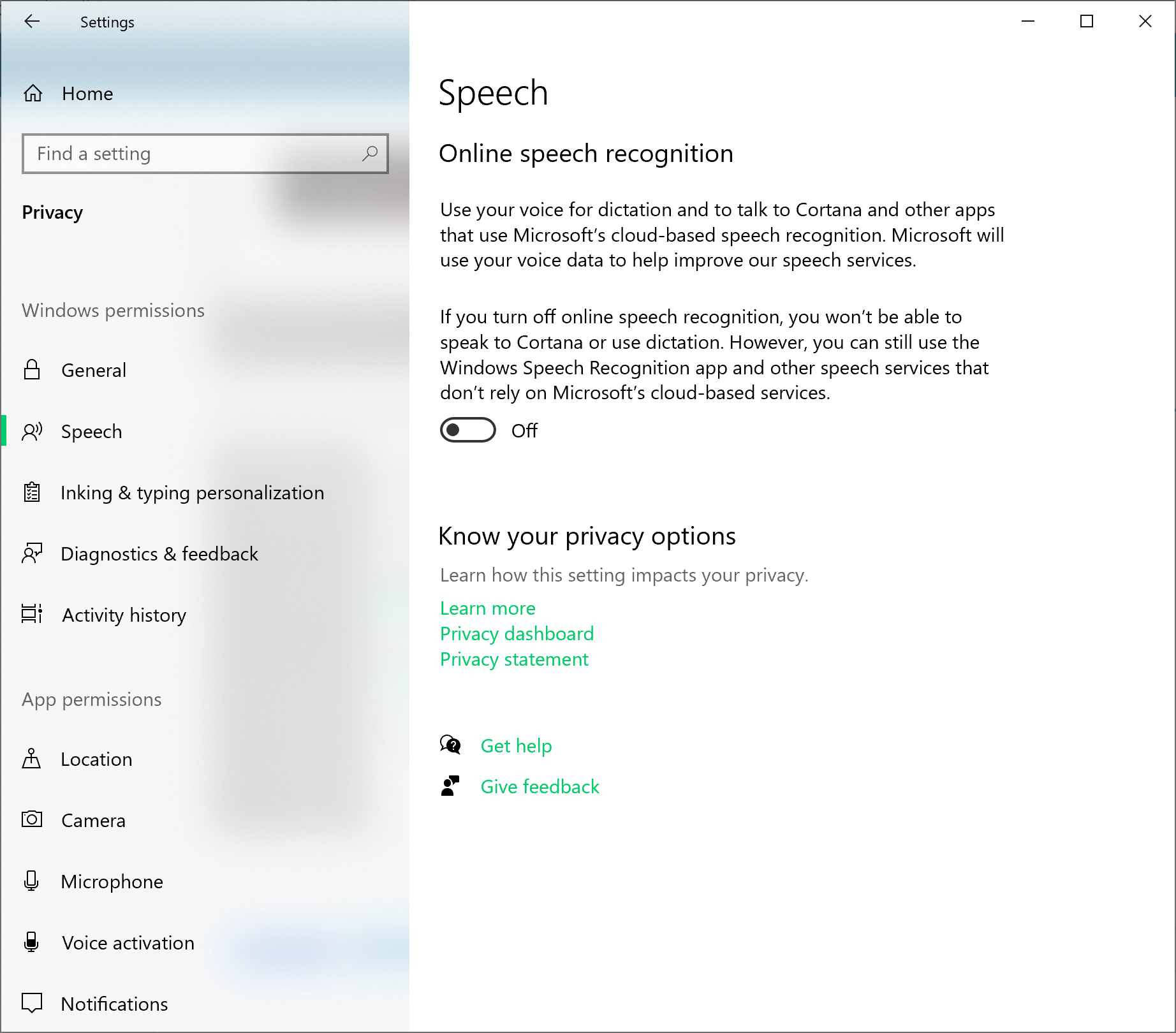
Make sure the Speech Privacy is Turned On
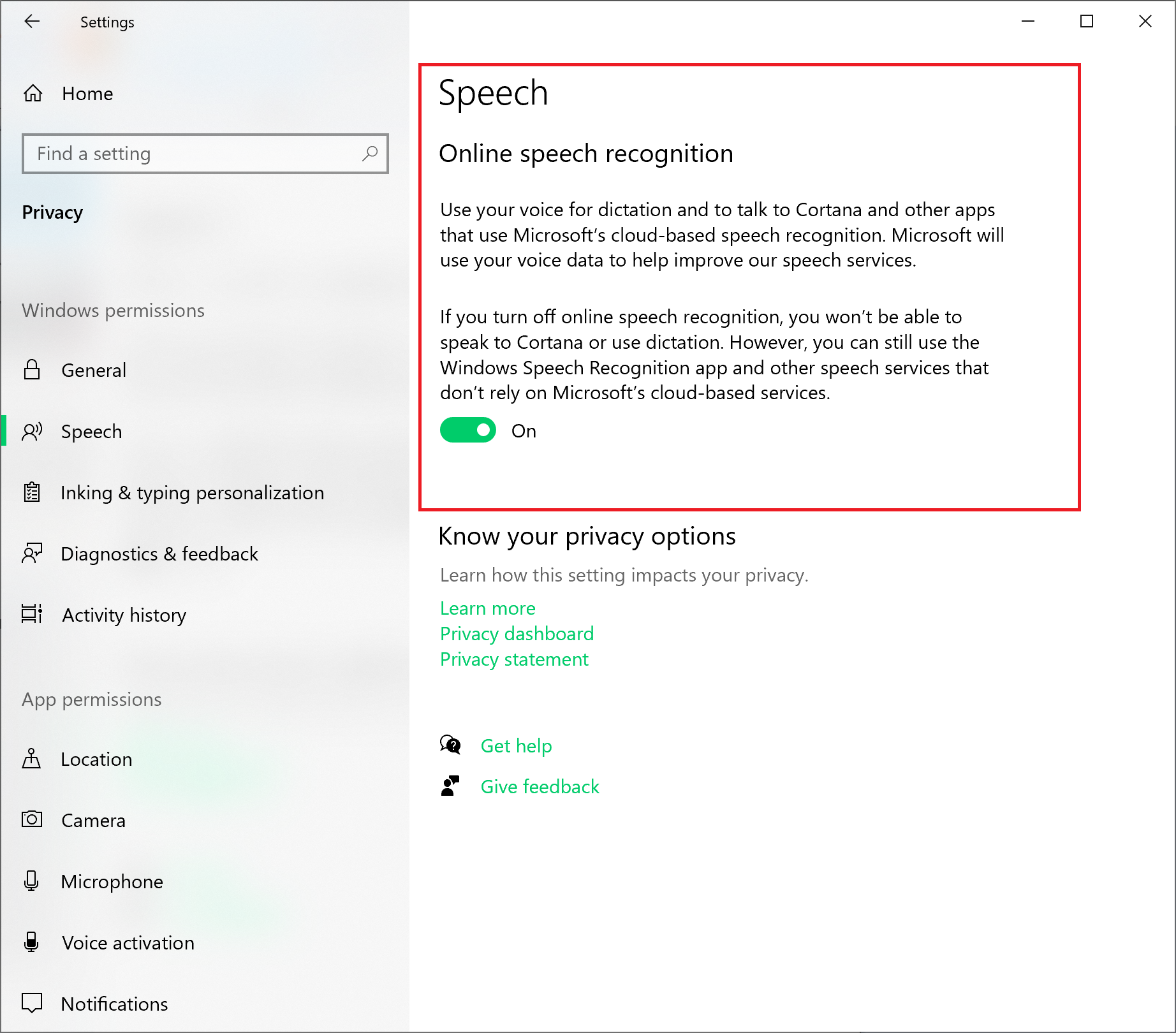
We have finished the System Speech configuration on your device. Enjoy the app.