Search POS Devices
Adding Product Offers
Products offer works by Start Date Time and End Date Time, for example a product start date 6-19-2021 at time 7:00 AM and End date 6-20-2021 at 5:00 AM, before trying to add product offer make sure the product has been added on the product data exaplined in the previous section Adding Products.
- Open Arrowat POS System
-
Click Management > Products > Product Offers
You will navigate to Product Offers page
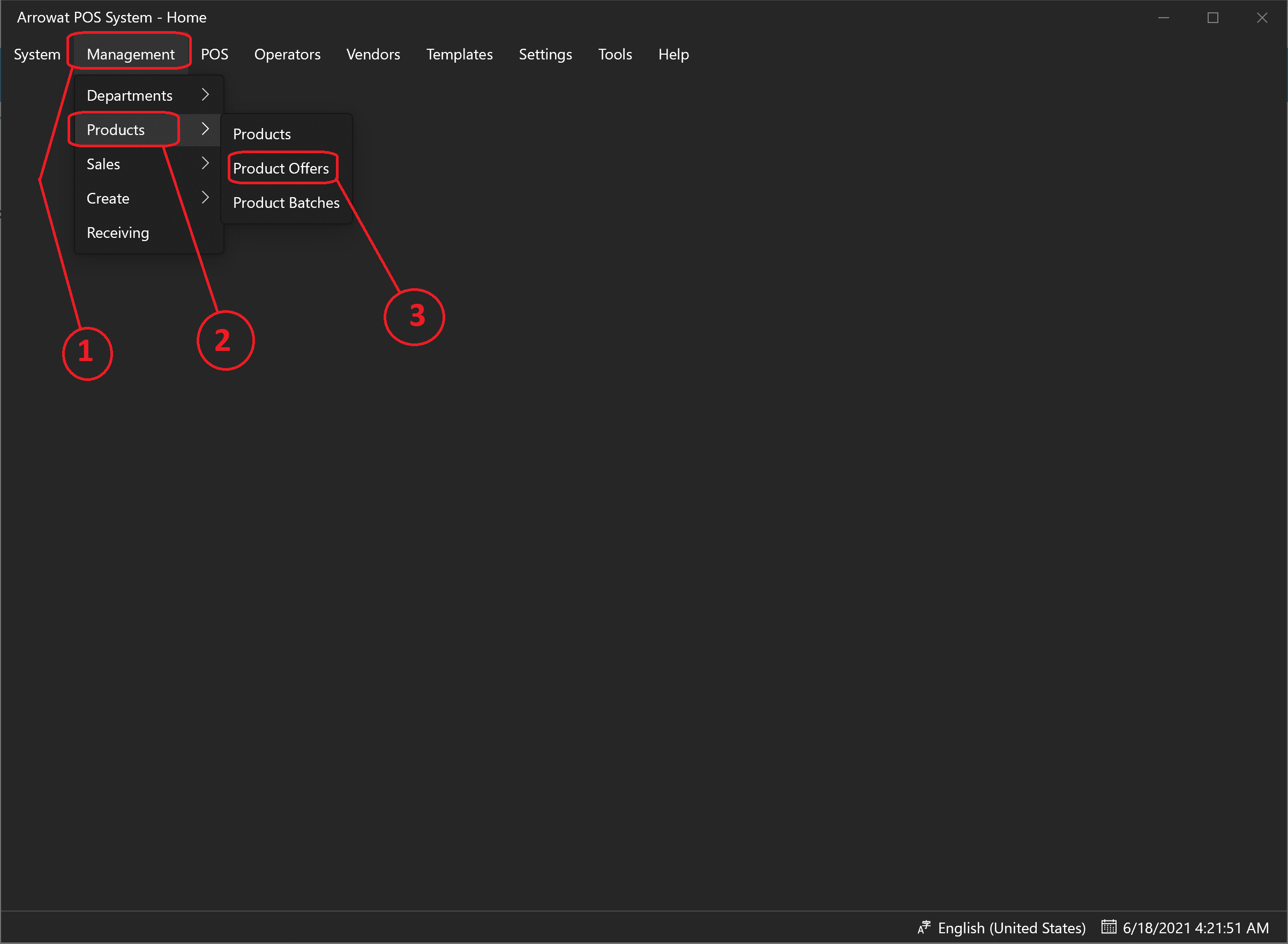
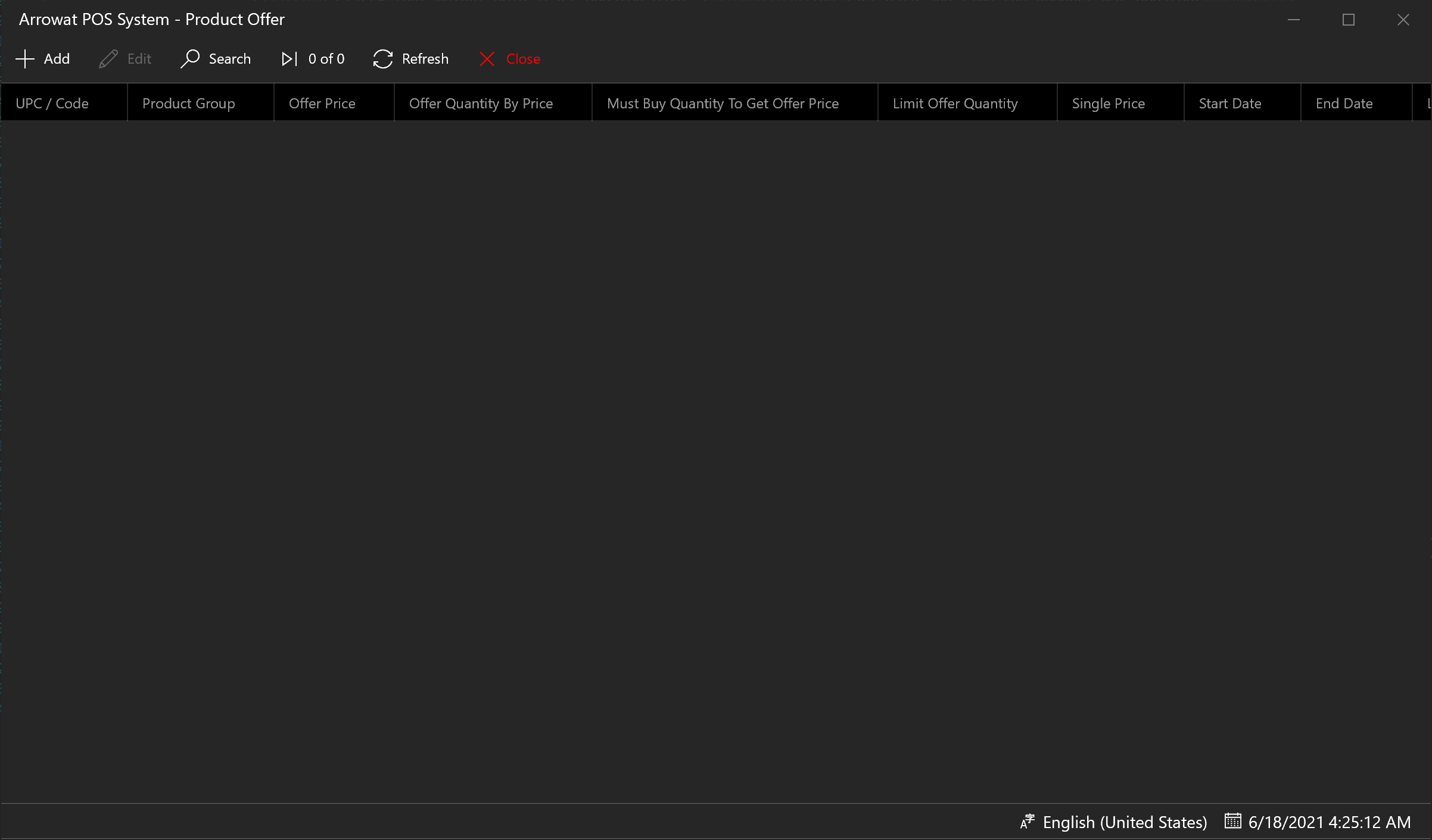
-
Click Add
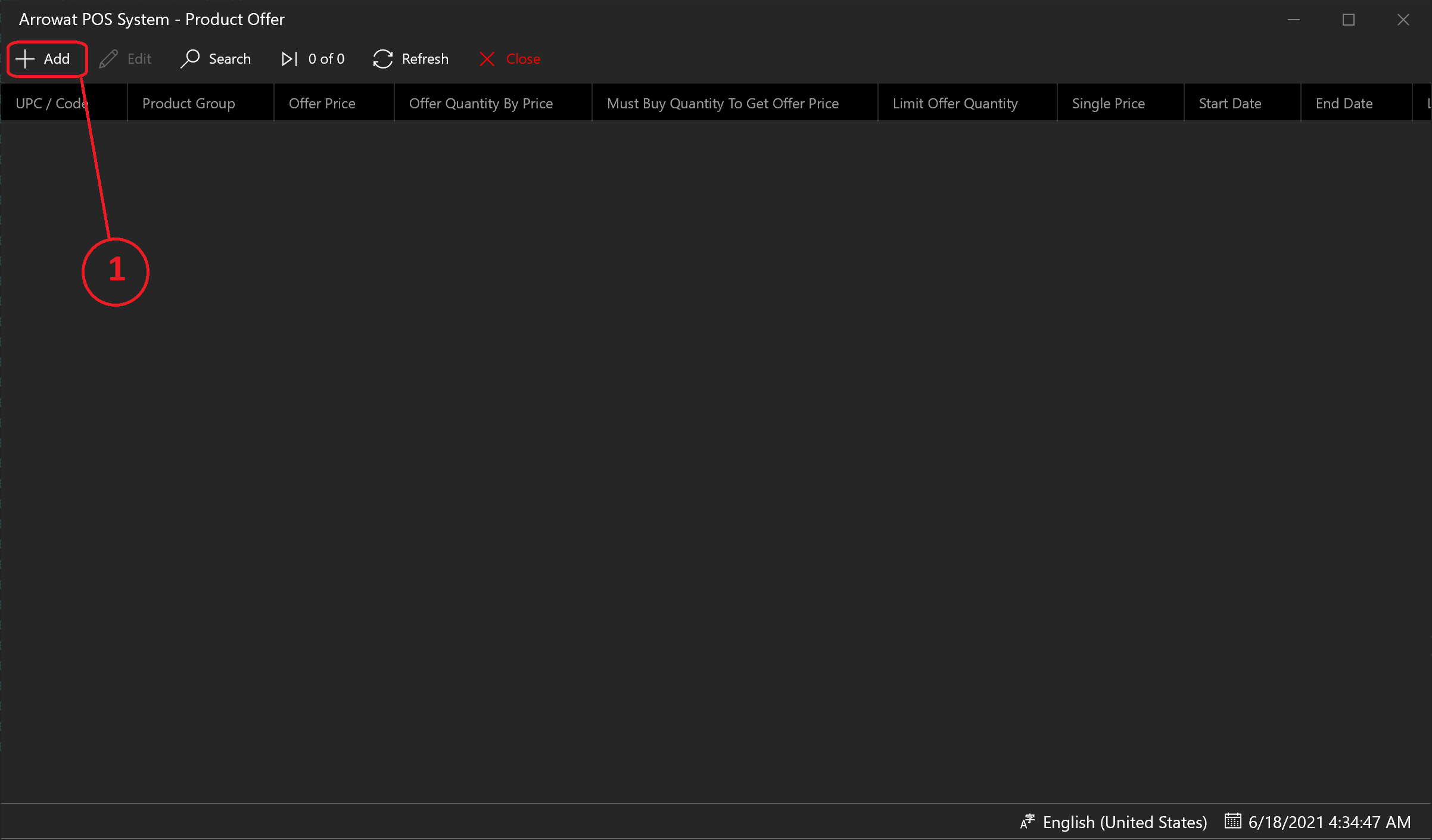
A window form will be shown, fill the texboxes with the information required as following.
- UPC/Code: Enter the Product id or UPC barcode
- Product Group: Enter Product Group or leave it empty. This helps you when you are adding offer for many products that can be mixed to get the price you set up to them. an example is you offer the product brand but they are 3 different flavors you can set a Product Group like "cc01" it depends on you the group id you want to use, but remember all product with the same Product Group will have the same discount no matter what brand is if you set it up in the same they will have the same discount price. you will see it when we start working with POS.
- Offer Price: Enter The Price you will offer to customers
- Quantity By Offer Price: This are the units you will offer by the offer price
- Must Buy Quantity To Get Offer Price: Customer Needs to buy the quantity you set here, if the customer buys less than it They will get the Single Price you set on the Single Price Field, Note that it is applied if the quantity value is more than One (1)
- Limit Offer Quantity: You can put a limit of the product that customer can buy in a single transaction, once the limit is met cashier won't be able to sale more product to the current sale. An Overlimit Message will be shown. Enter Cero (0) to make it unlimited if the number if more than Cero (0) a limit will be added
- Single Price: The Single price is used if the Customer buys product Quantity less than the quantity set on Must Buy Quantity To Get Offer Price Field
- Start Date: Select the date when the roduct offer will start
- Start Time: Select the time that product offer will start
- End Date: Select the date when the product offer will end
- End Time: Select the time that product offer will end
- Notes: Write a note or leave it empty
- Last Updated Date: The last date and time the product offer was updated
Click Save button to save the Product Offer data. if you want to see the list you can click the refresh button.
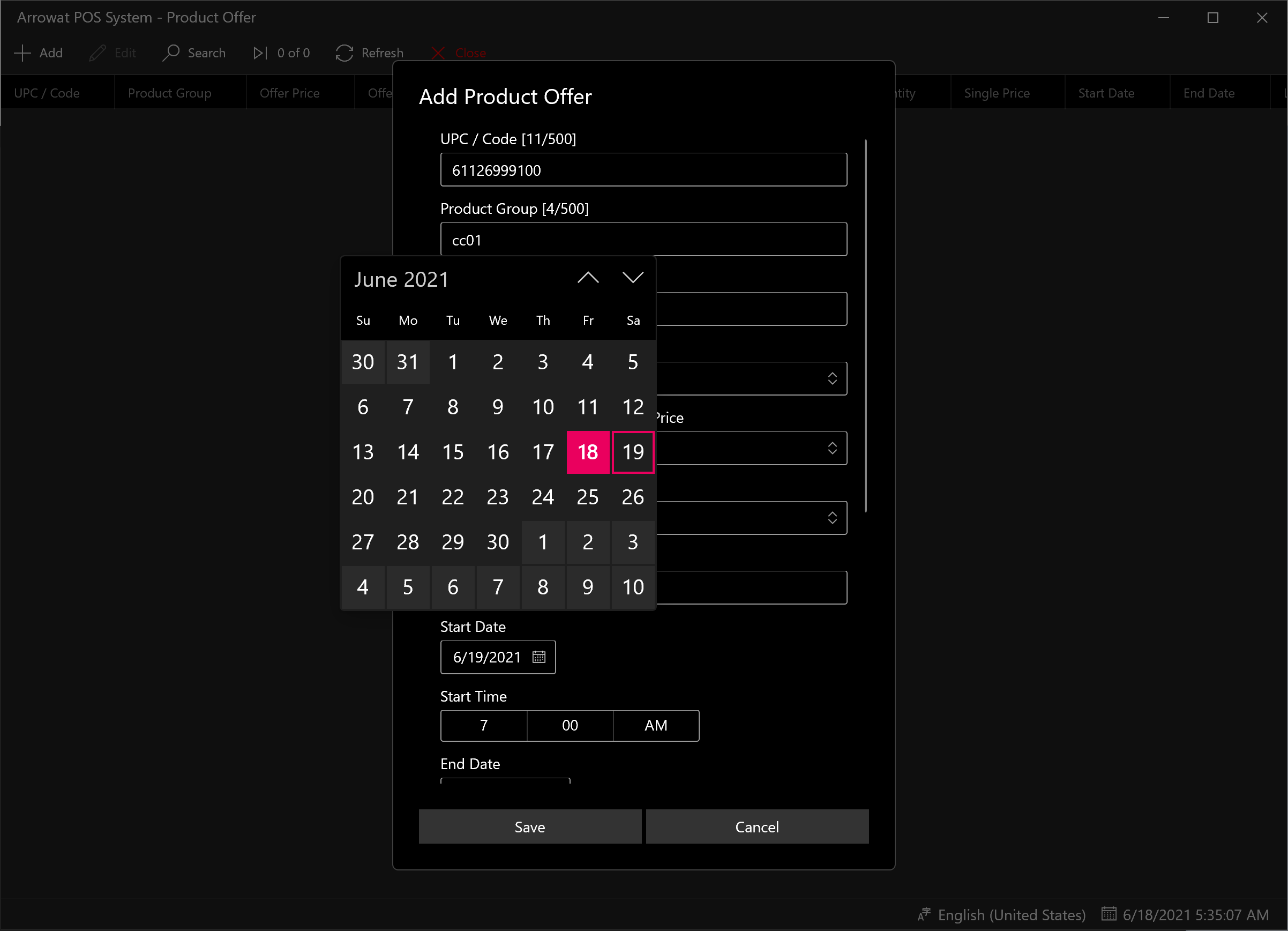
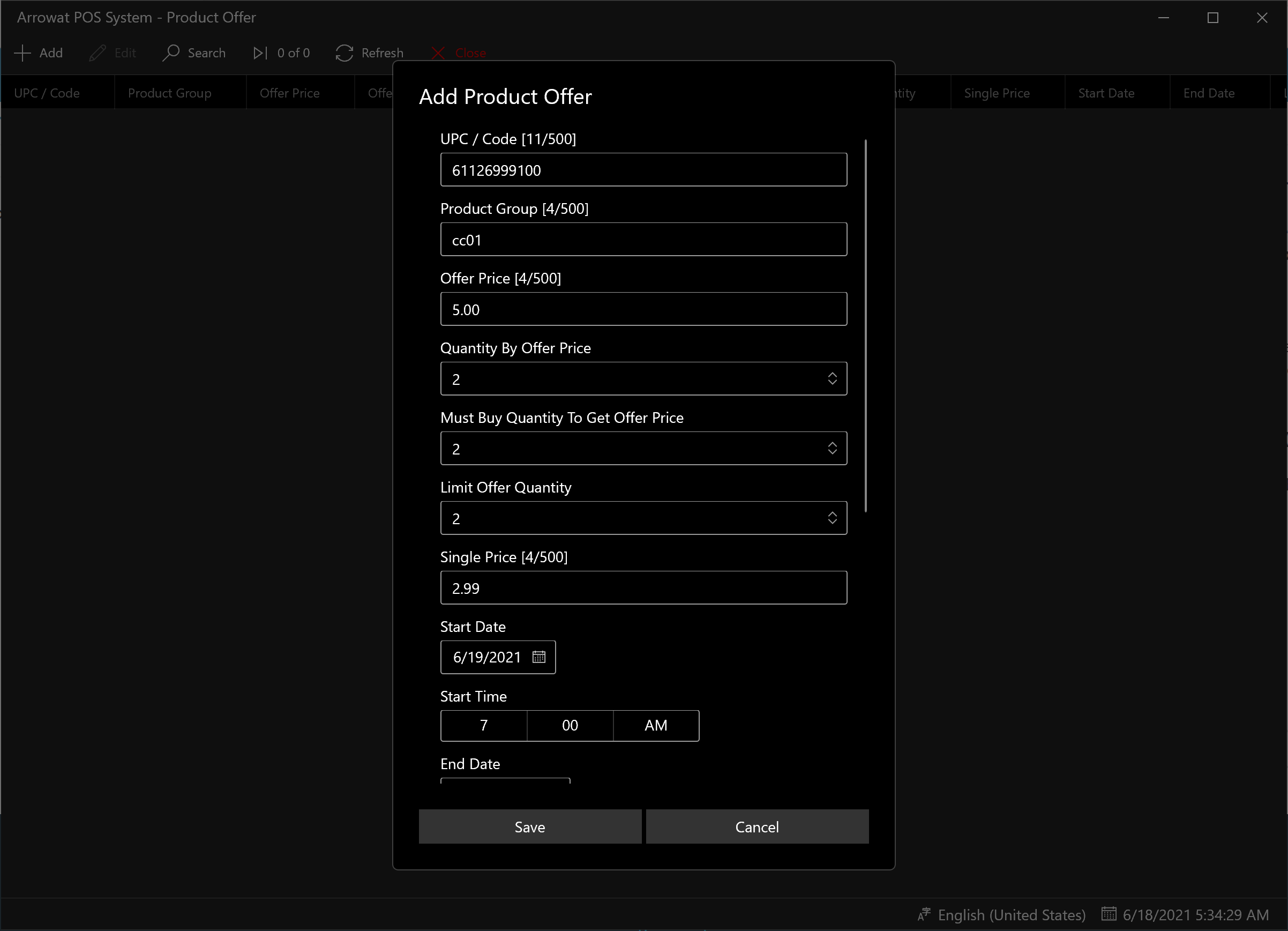
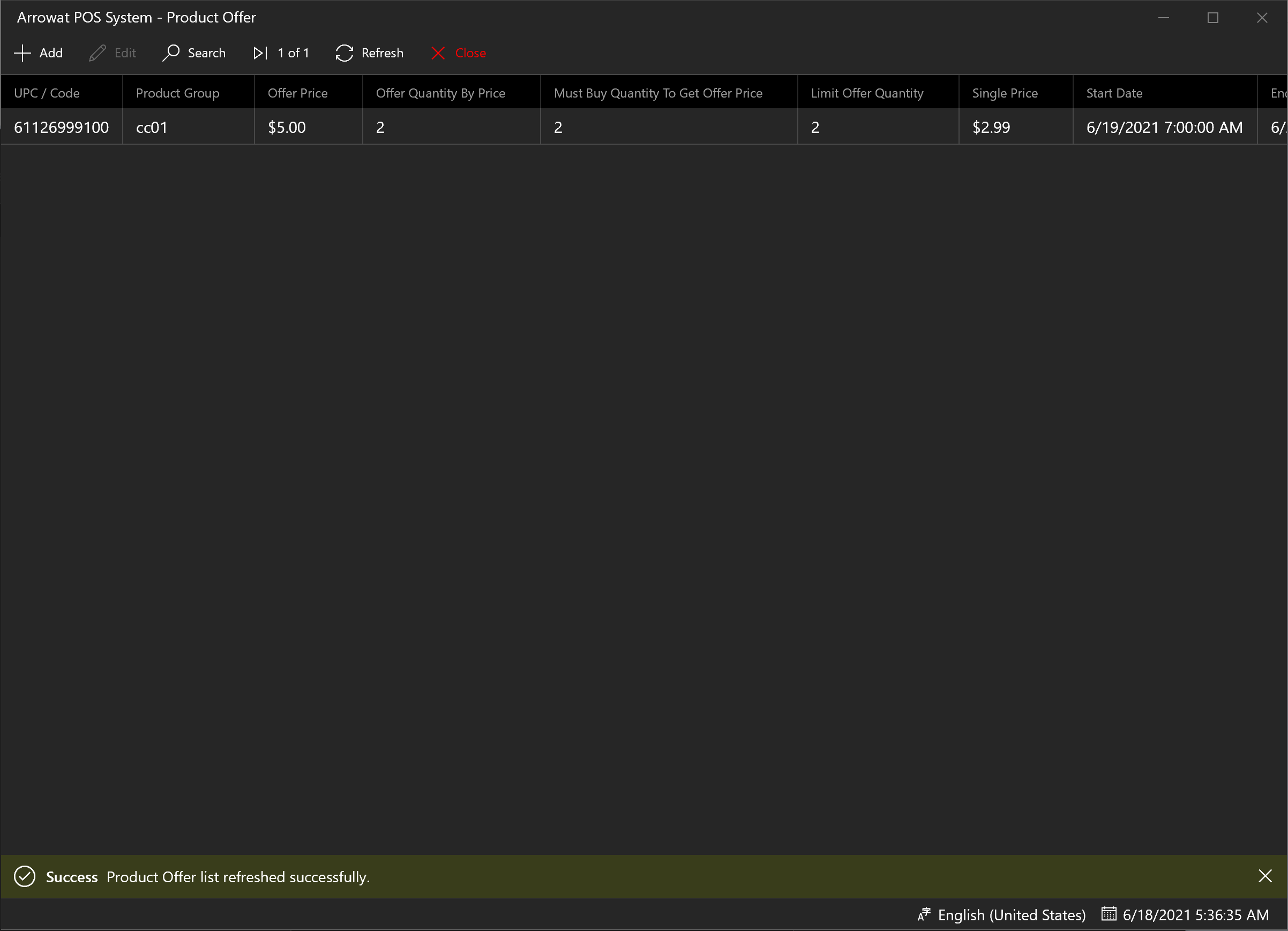
If you want to see the Product iformation Double Click on the UPC/Code a flyout with the product information will be shown
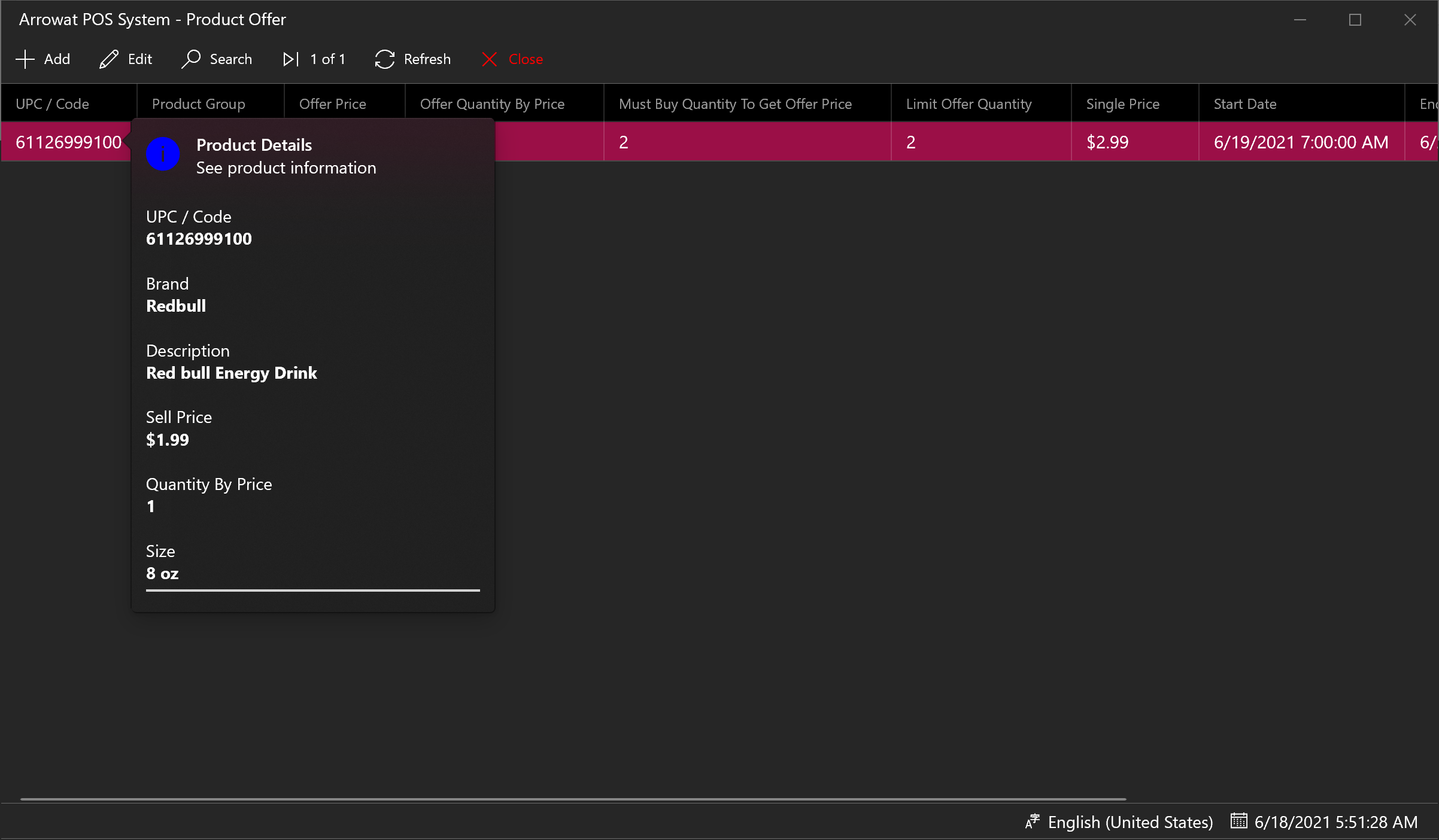
If you have any question you can Contact us any time.