Search POS Devices
Creating POS Receipt
Arrowat POS System lets you crate a POS receipt, using font size, Font family this help you to adapt the receipt to any POS Printer paper size like 58mm, 80mm, 90mm.
- Open Arrowat POS System
-
Click Templates > Receipt Template
You will navigate to Store/Machine page
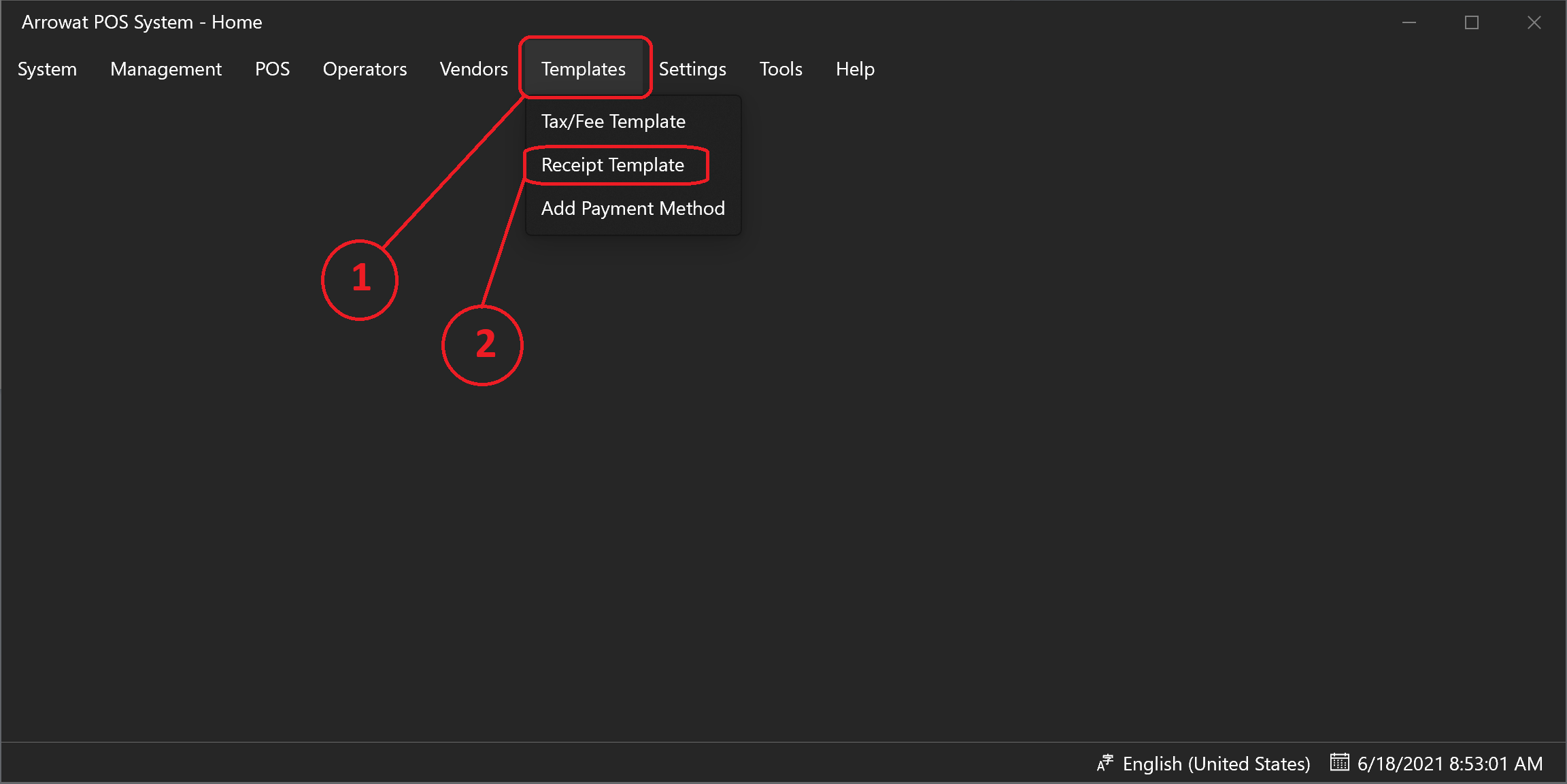
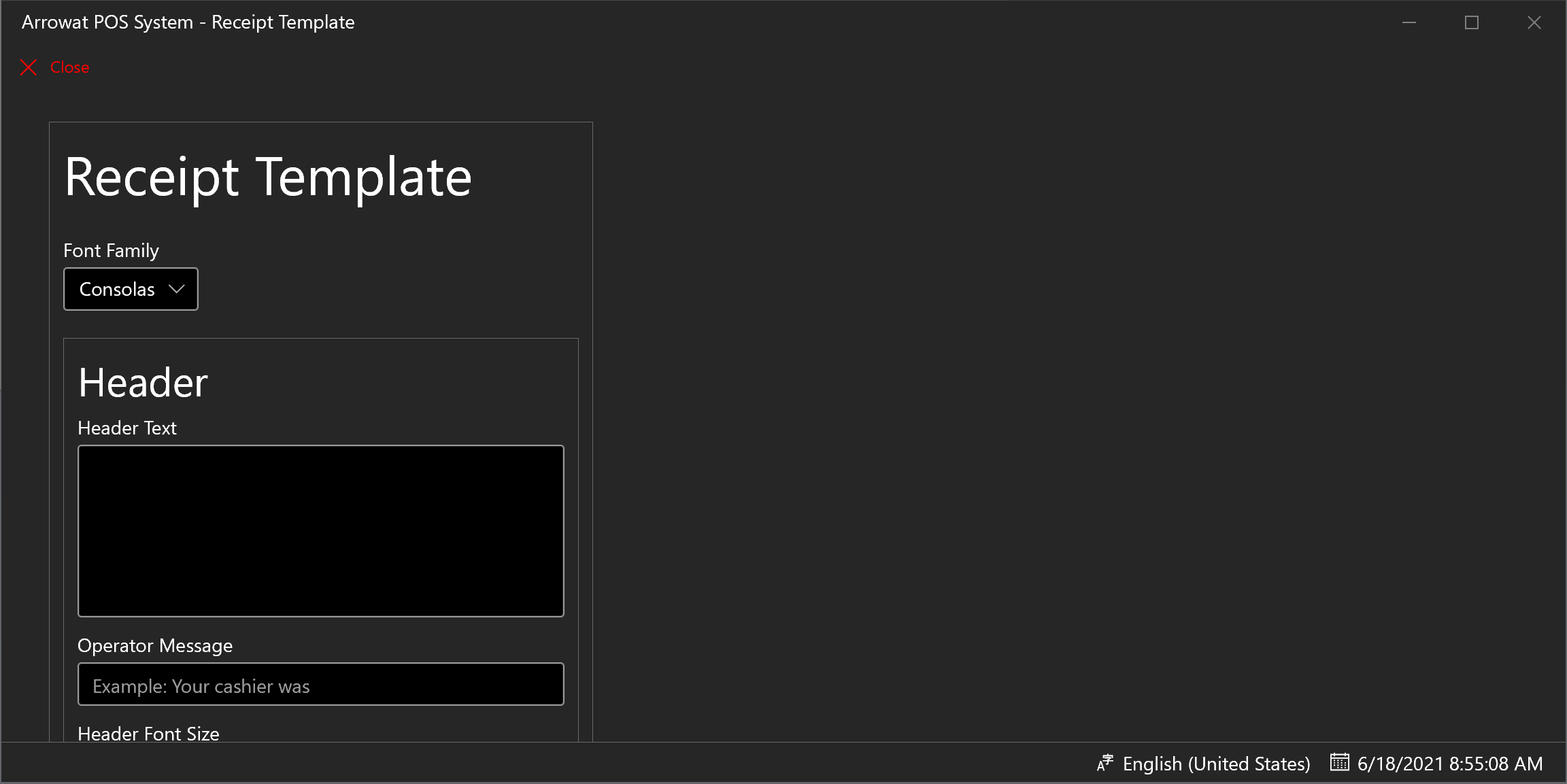
-
On The Receipt Template Configure as following
- Font Family: Select a Font Family You would like to use on the printed receiptl
- Header Text: Write a text that you would like to show to customer on the header receipt at the top.
- Operator Message: In this field you can write a message on any language Like: Le Atendio Con Mucho Gusto:, Your Cashier Was:, etc.
- Header Font Size: The font size. use it as the size you would like to show the header.
- Header Font Weight: Select the font style.
- Header Logo: Select an image from your computer you would like to show at the top of the receipt by clicking the browse button.
- Header Logo Width: The width of the logo.
- Body Font Weight: This are the body font Weight of the receipt, this is the information of the items you sold.
- Body Font Size: This are the body font size of the receipt, this is the information of the items you sold.
- Footer Font Size: The font size. use it as the size you would like to show the Footer.
- Footer Font Weight: Select the font style.
- Footer Logo: Select an image from your computer you would like to show at the bottom of the receipt by clicking the browse button.
- Footer Logo Width: The width of the logo.
- Sub Total Display: This is an option for you how to display Sub Total itsel for example istead of Show Sub Total : $2.99, you can show Total Neto: $2.99.
- Total Display: This is an option for you how to display Total itsel for example istead of Show Total : $2.99, you can show Total Completo: $2.99.
- Total Saved Display: Example: Total Descuento.
- Change Display: Example: Cambio.
- Balance Display: Example: Usted Debe.
- Payment Type Display: Example: Tipo de Pago.
- Items Count Display: Example: cantidad de Productos comprados.
It's upto you how to show the receipt style and information.
Click Save button to save the Receipt Template data.
The Following is a receipt example printed from Arrowat POS System. We used a POS Printer paper roll size 58mm.
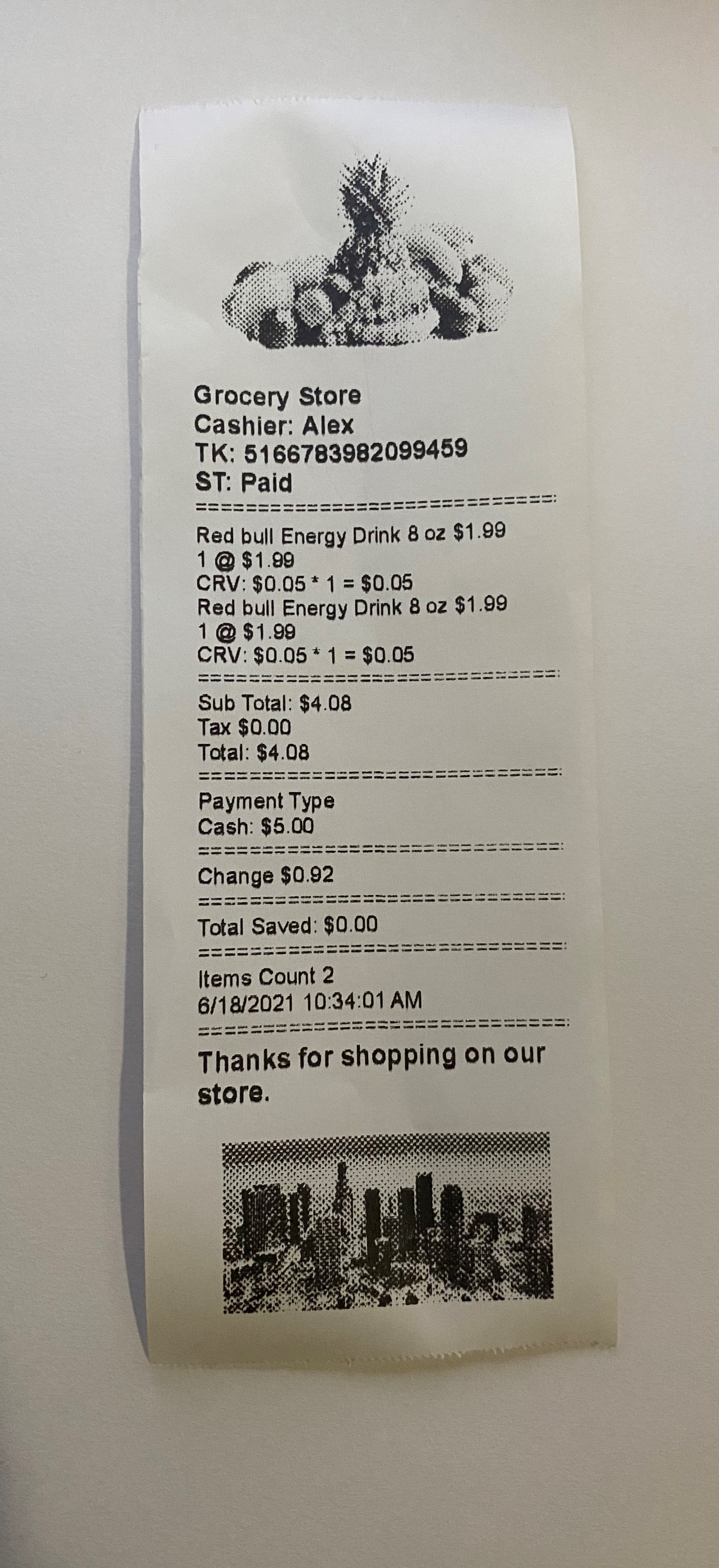
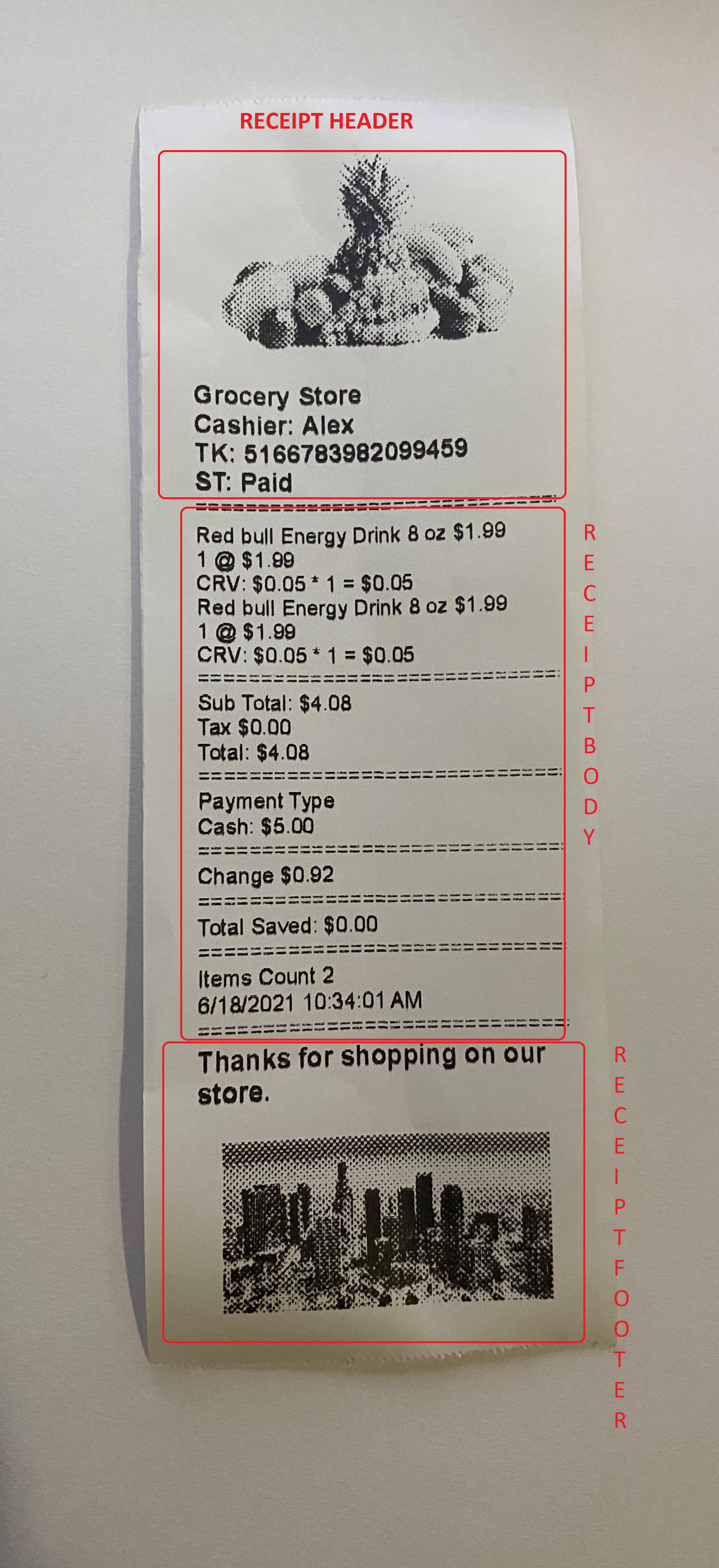
If you have any question you can Contact us any time.