Search POS Devices
Working With POS
In this guide you will learn how to work with the POS, the POS as we call is the page where you scan products to sell to your customers, we are going to teach you the following.
- Login to the POS
- Create New Sale
- POS Screen Description
- Void Products
- Get Product Price Info
- Product Price Override
- Make a Refund
- Suspend Sales
- Open Suspend
- Cancel Sales
- Pay With Cash
- Print Receipt
- Search Sales
- Using Second Screen for Customer Display
- Lock The POS Temporary
- Make a Pickup
- Print Sales Summary
- Logout to close the machine sales for the current operator (cashier)
Login to the POS
You have to option to start the POS and login, one is directly from the start page and the other is from page where the data is managed on the Home Page of Arrowat POS System The two options are the same.
-
Option 1
This option open directly the POS Page without to login to the Arrowat POS System management, also use it when you configure the app to launch as Kiosk application.
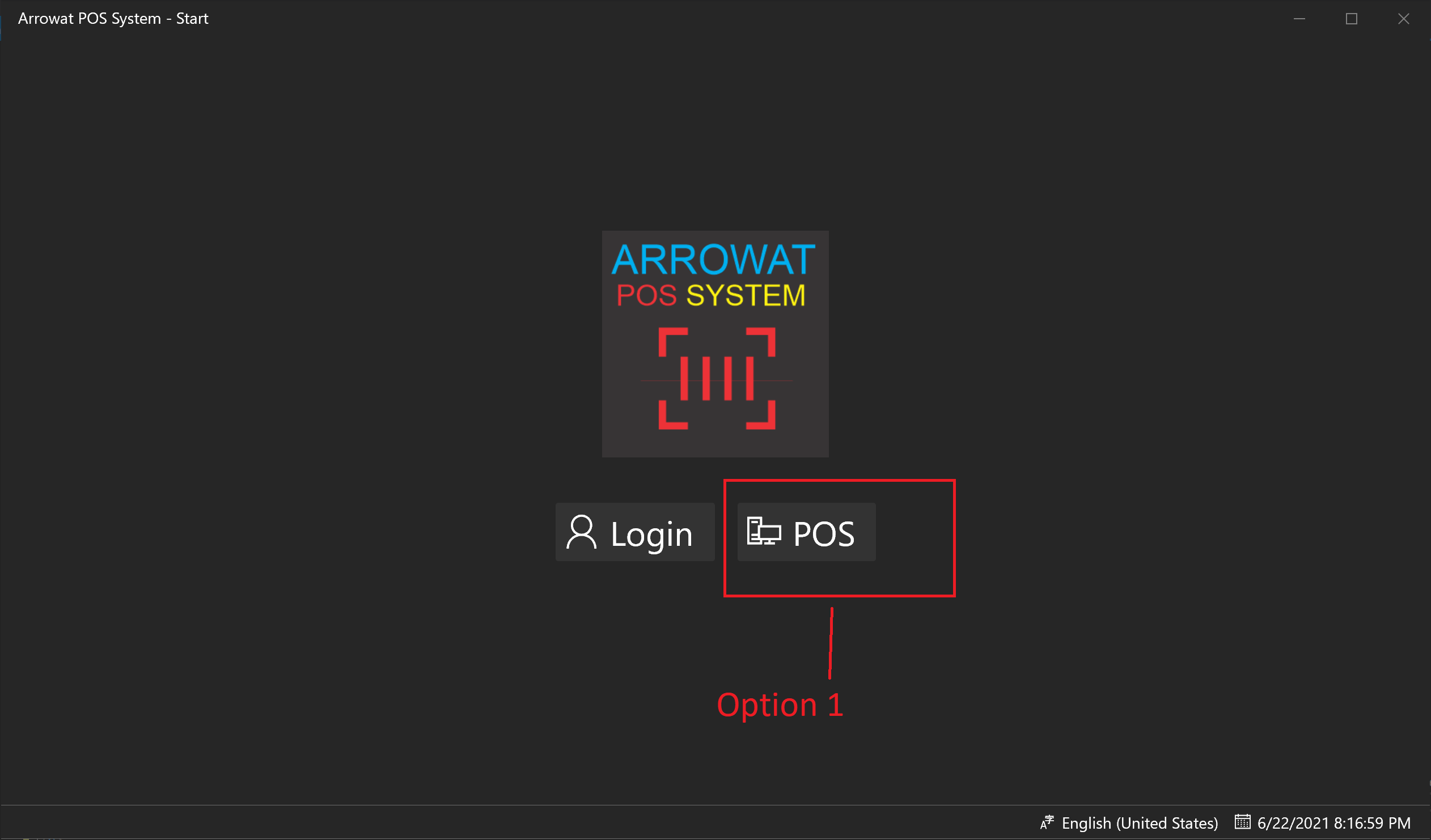
-
Option 2
This option opens the POS Page in a new window, it requires to login to the Arrowat POS System Management, when you Open the POS from here and you leave your user logged in someone else can see and change information from your products, we suggest always close the management page. If you plan to load open the POS to work as a cashier we recommend the option 1.
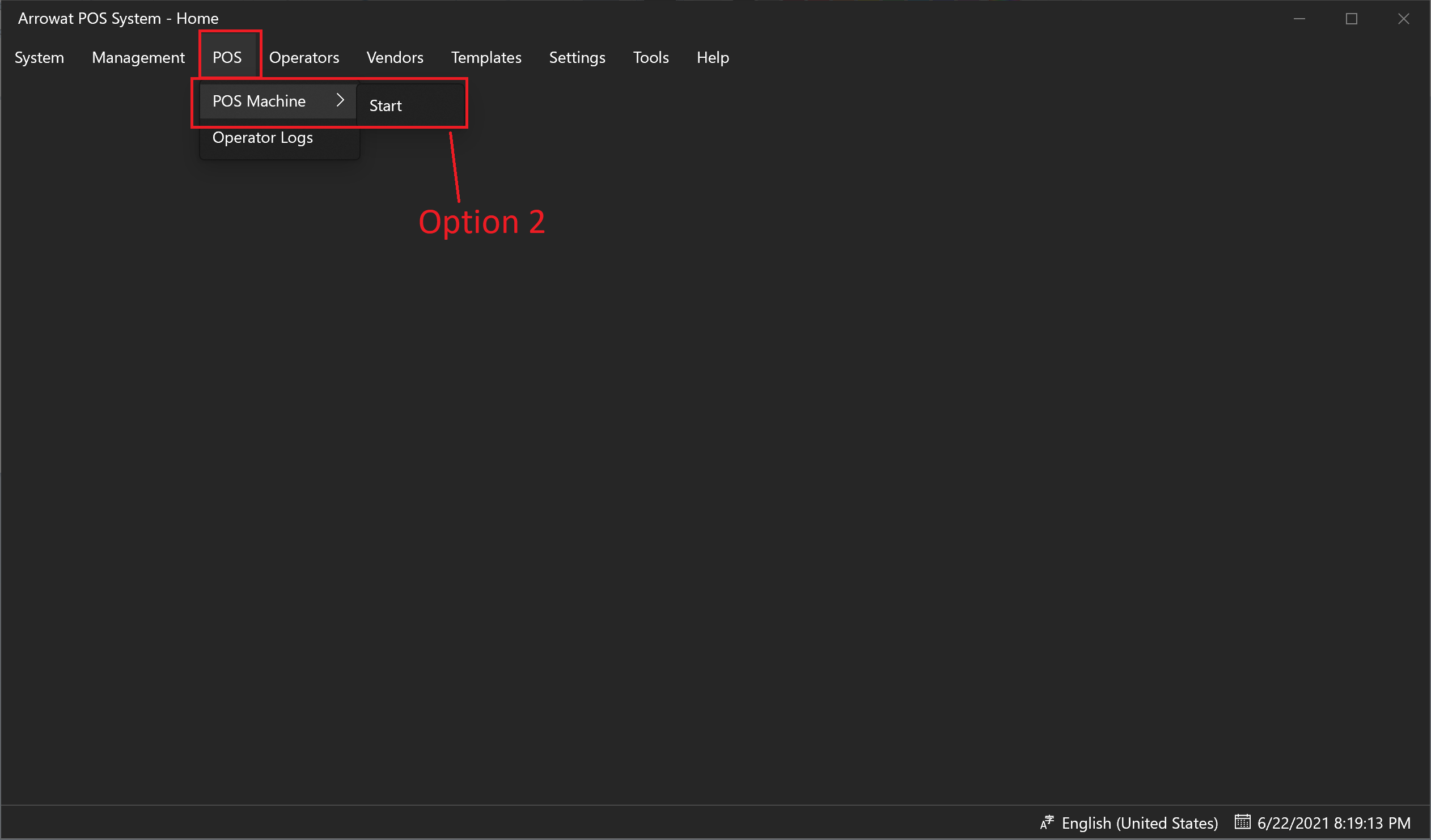
Using one of the option above follow the next steps
-
Login to the POS
1-Enter Your Operator Id and Password.
2-Select a POS From The Available POS Machine List.
These machine ids are that you added on the Quick Guide section Configuring Store/Machine.
3-Click Login
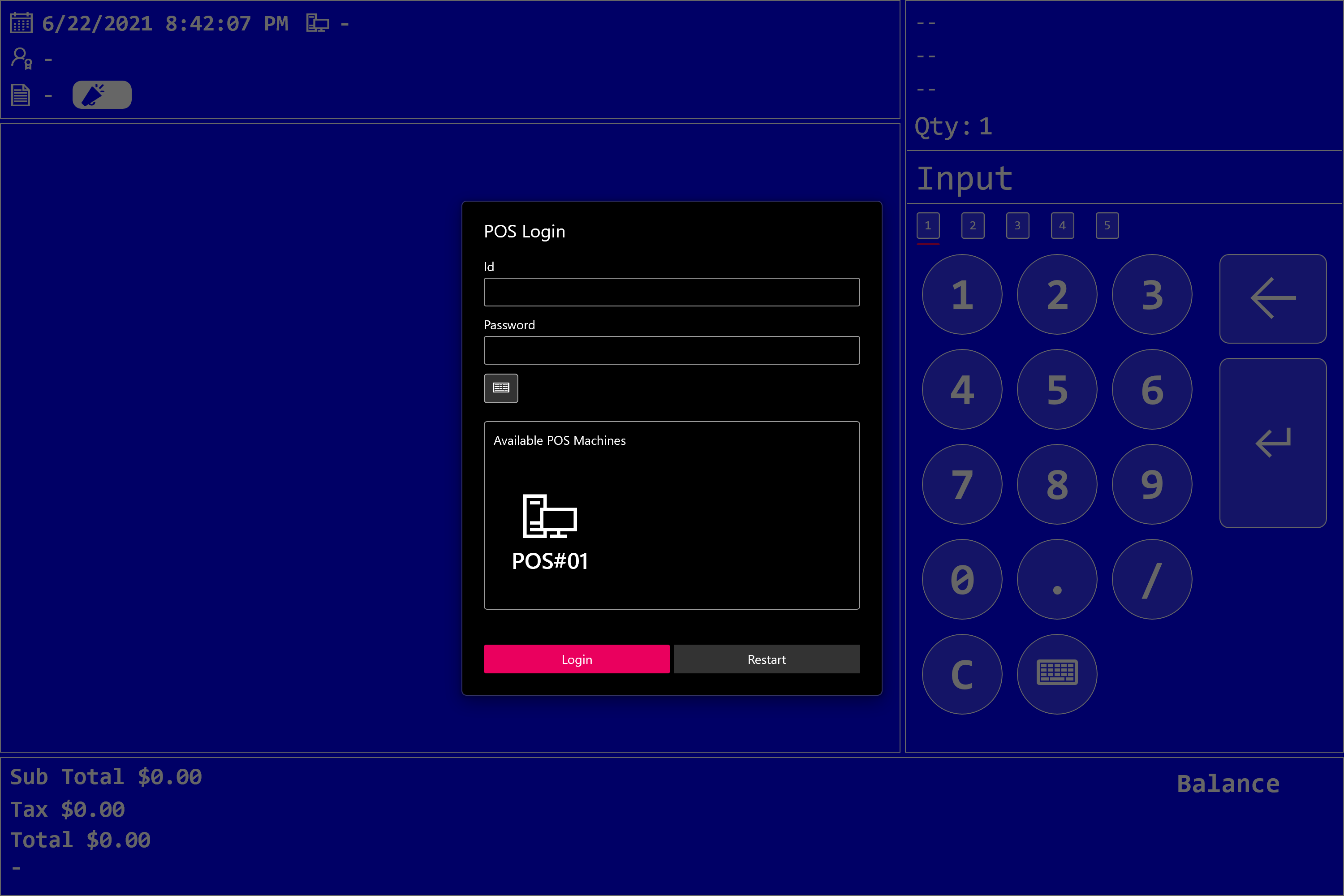
-
Once you have logged in you will the POS as following
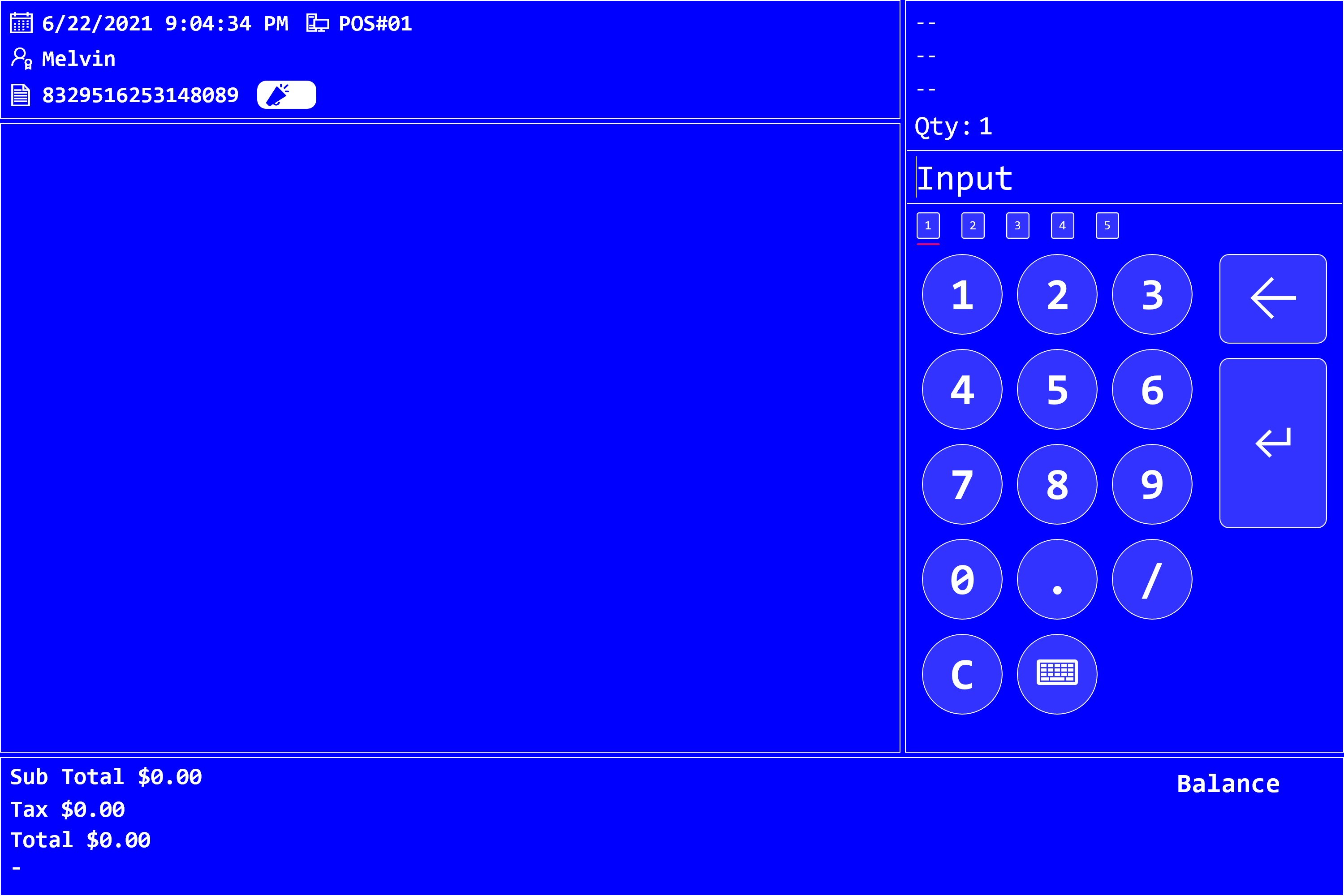
-
Type a product code or UPC on the Input box and press enter button. use the Number Pad or a Keyboard you may also use the screen keyboad by pressing the keyboad button from the num pad.
The following image describe the POS Page
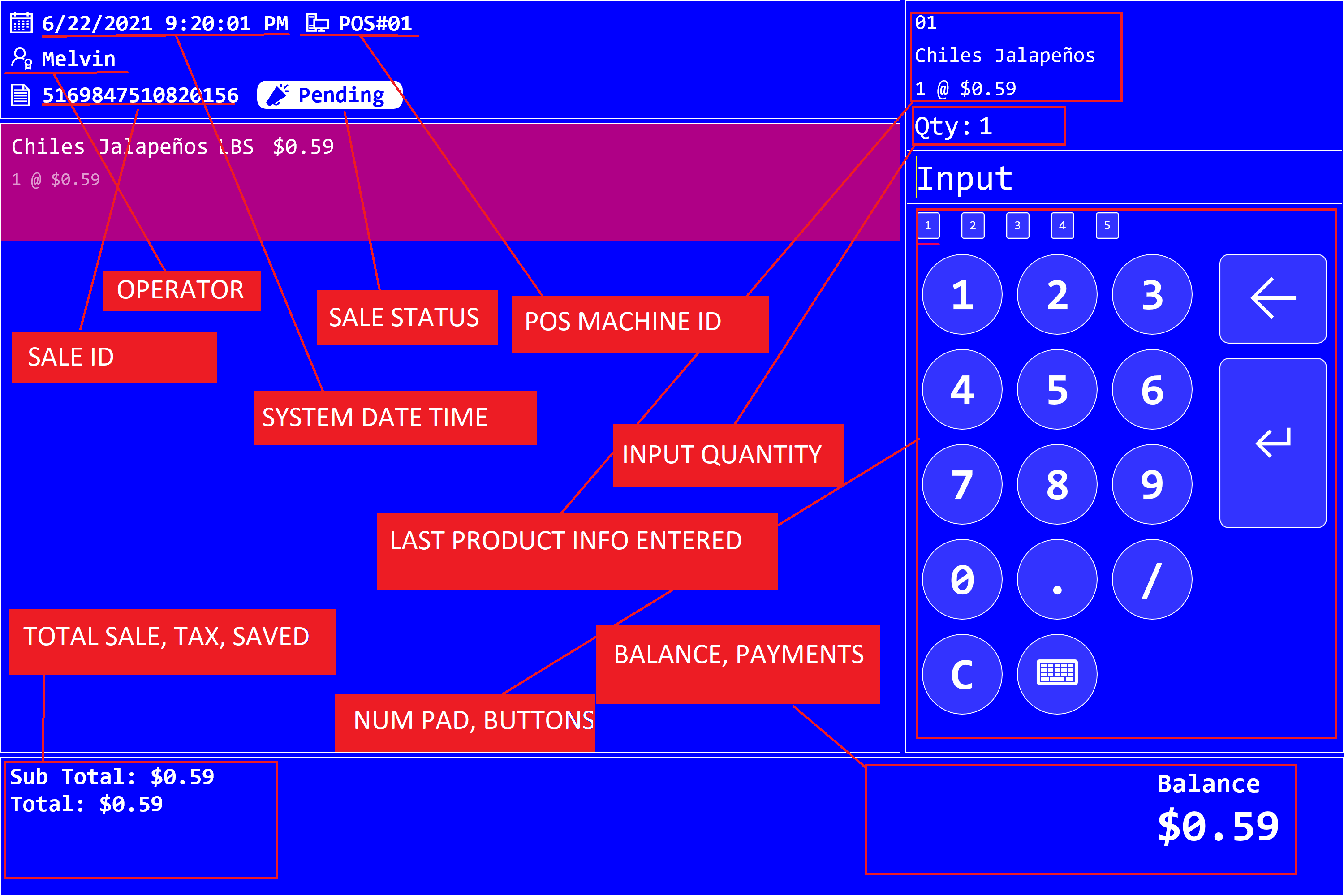
Sales Status can be: Pending, Paid, Suspended, Cancelled, Refunded
The following video shows you how to work with Arrowat POS System